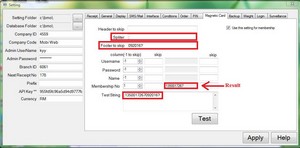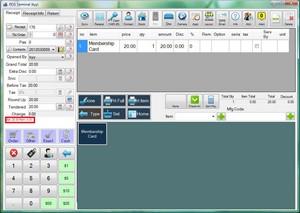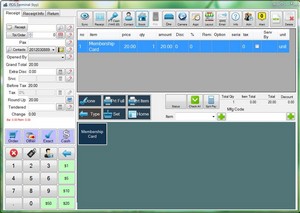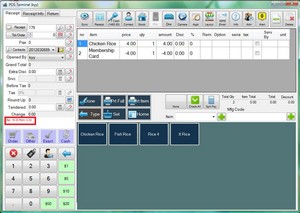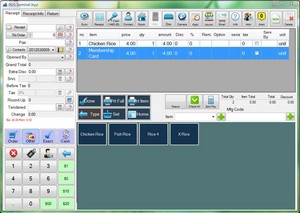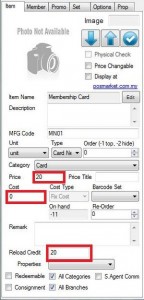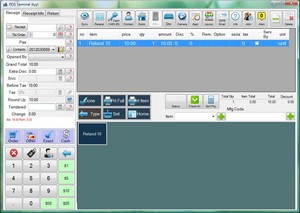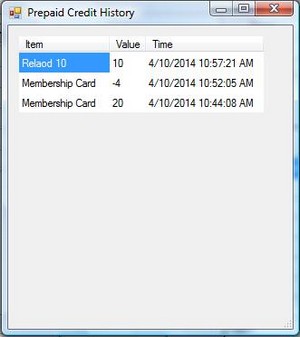WhatsApp

+6016 450 2380
-
Worldwide Support (GMT +8)
Mon - Sat: 9.00am - 6.00pm
Sun: 2.00pm - 6.00pm
Prepaid Card with Membership System Solution
Prepaid Solution
With the BMO POS system, you can attach member card information to a specific customer through an online or offline POS terminal. BMO POS Software with Membership system allows:
- Customer to top up the credit value
- Payment with a prepaid credit
- Check membership card history
Simple configuration steps:
- Set up a magnetic card reader to your BMO POS System. You can purchase from us
- Configure the value read by the card reader to the system. You can define more split, header to skip, etc in the setting. Besides that, we also provide the service to encode the value to the member card.
- If you have multiple branches, you are recommended to add card number information to Mem. Ref No to avoid duplicated card number. Don’t forget to synchronize your database.
- You can always swipe a prepaid card to find the corresponding customer to make a payment or reload a prepaid card directly to the cardholder.
- Check the customer’s remaining credit and prepaid credit history in your BMO POS terminal.
Setup for Membership Card
Spliter: Beginning character(s) to skip when a string is scanned.
Footer to skip: Ending character(s) to skip when a string is scanned.
*Result (Membership No) will only display the character between the spliter and footer to skip.
For New Membership
You can select the customer by swiping the member card who has registered with your store and click on the item to purchase to top up customer prepaid credit. After making payment, your customers will notice that your balance has increased.
Prepaid Card as A Payment Type
Select the item that your customer wants to purchase and choose the contact by swiping the member card. Click on Other and enter value to pay using the prepaid credit.
The amount to pay using prepaid credit will be added to the order with a negative value.